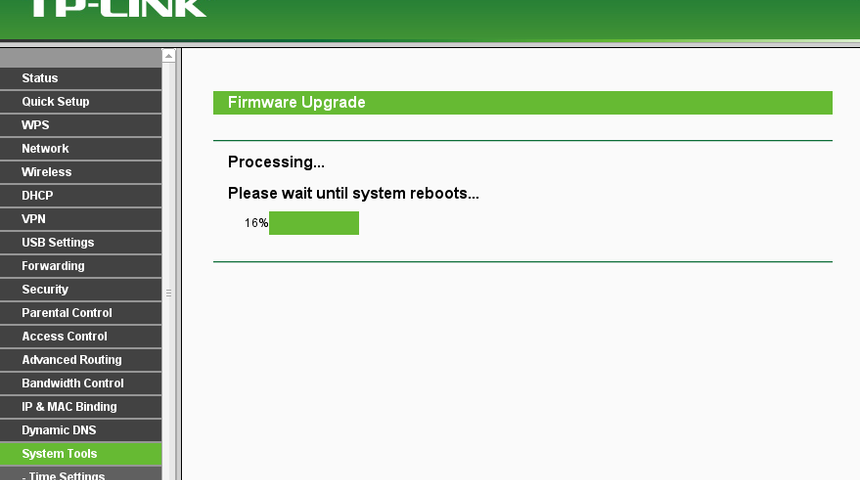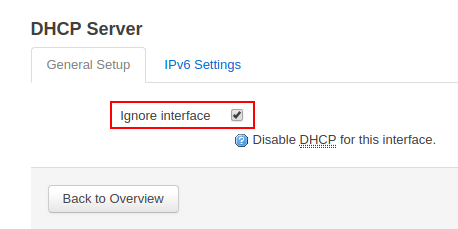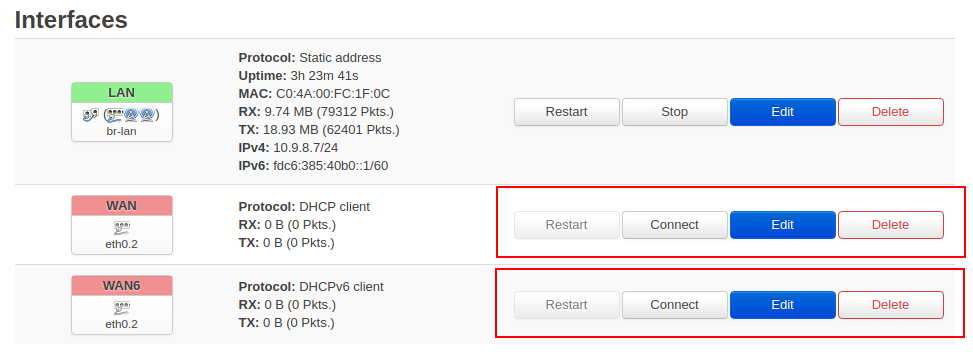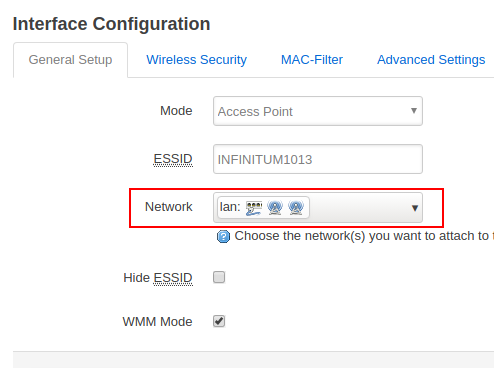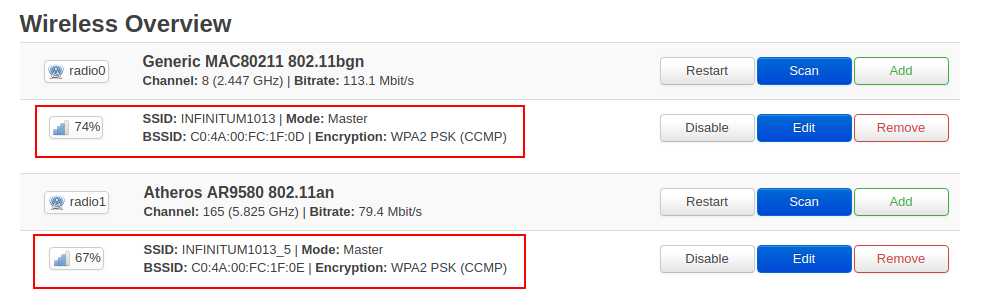installing openwrt as a dumb access point
25 Nov 2017
In a previous post I wrote about how to use openwrt as an independent access point, this time however I’ll mention how to configure it to extend a network that already has a router with dhcp in place or where a subnet is not required / desired.
The target device is a TP-Link N750, and I’m using the latest stable build, the installation process is pretty straight forward.
$ wget downloads.openwrt.org/releases/18.06.2/targets/ar71xx/generic/openwrt-18.06.2-ar71xx-generic-tl-wdr4300-v1-squashfs-factory.bin
Or, when there is a previous openwrt version already installed:
$ wget downloads.openwrt.org/releases/18.06.2/targets/ar71xx/generic/openwrt-18.06.2-ar71xx-generic-tl-wdr4300-v1-squashfs-sysupgrade.bin
After completing the download, install it by going to the Firmware Upgrade menu and selecting the openwrt firmware.
The stable version already includes the luci web interface, so there is no need to install anything else.
Configuration via Web Interface LUCI
Unplug all but your own computer to the device and wait for a valid ip, by default in the range 192.168.1.X, connect to the router through the http://192.168.1.1 address and select the LAN INTERFACE
Edit with a valid static IP within the range of your main router, eg, (if your router has IP 192.168.1.1, enter 192.168.1.2). Set DNS and gateway to point into your main router to enable internet access for the dumb AP itself.
Then scroll down and select the checkbox Ignore interface: Disable DHCP for this interface.
Before applying the change prepare the ethernet wire, you’ll have 30 seconds to connect it, request a new IP address and access the router web interface, otherwise it’ll revert the change and you’ll have to redo the configuration. Use a LAN/switch from your main router to a LAN/switch of your dumb AP, avoid the WAN/Internet ports, click Save & Apply.
Access the dumb AP (on this example) through the http://10.9.8.7 IP, and go to the Network ▷ Interfaces page for disabling the WAN interfaces.
We’re almost done, as a final step, setup the wireless APs, go to Network ▷ Wireless section and configure as many as desired Access Points and link them to the LAN Network
That’s it!, enjoy your extended network ✌